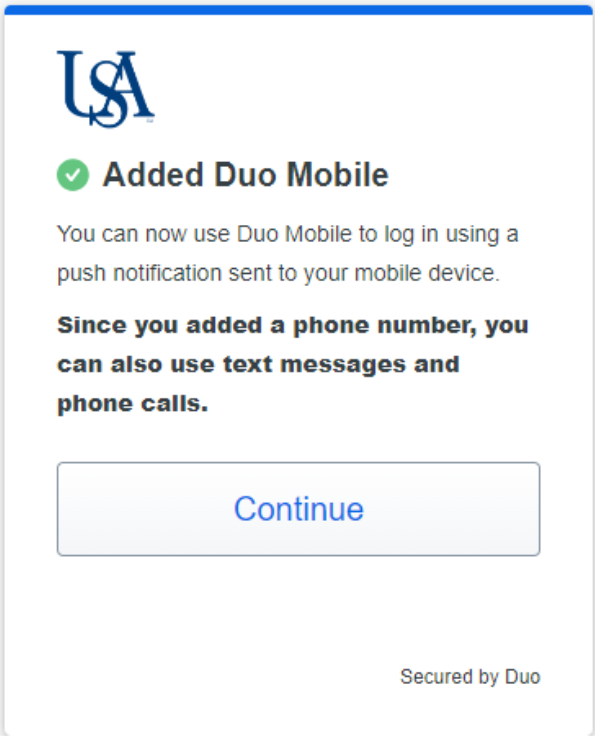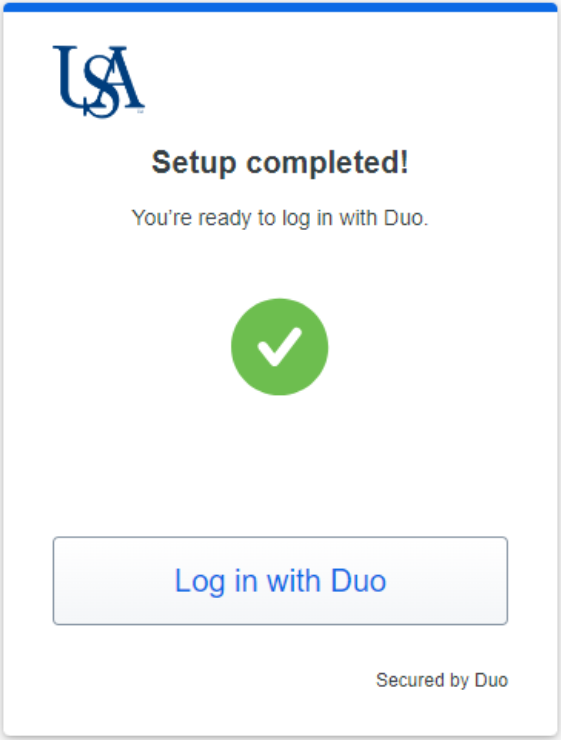Enroll in DUO 2FA with Mobile App
The DUO self-service portal allows users to enroll into DUO two factor authentication and manage their own devices. You can use this portal to view your current devices, enroll new devices, re-active them, and more.

3. Select the “Get Started” button.
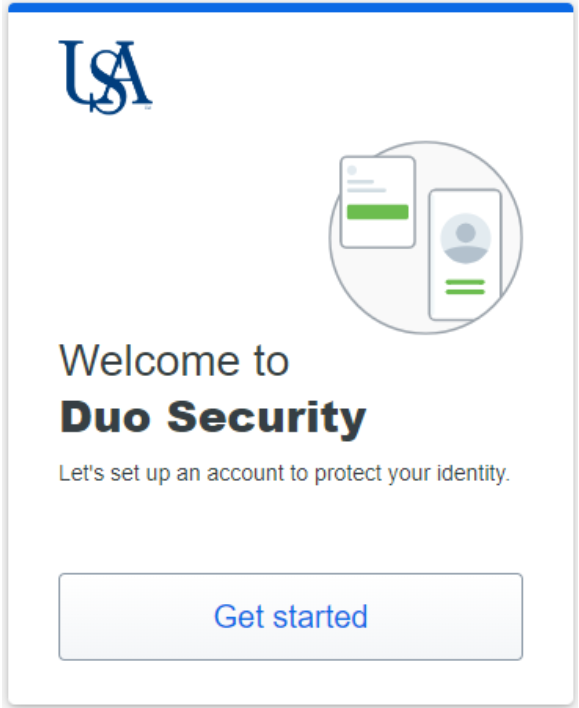
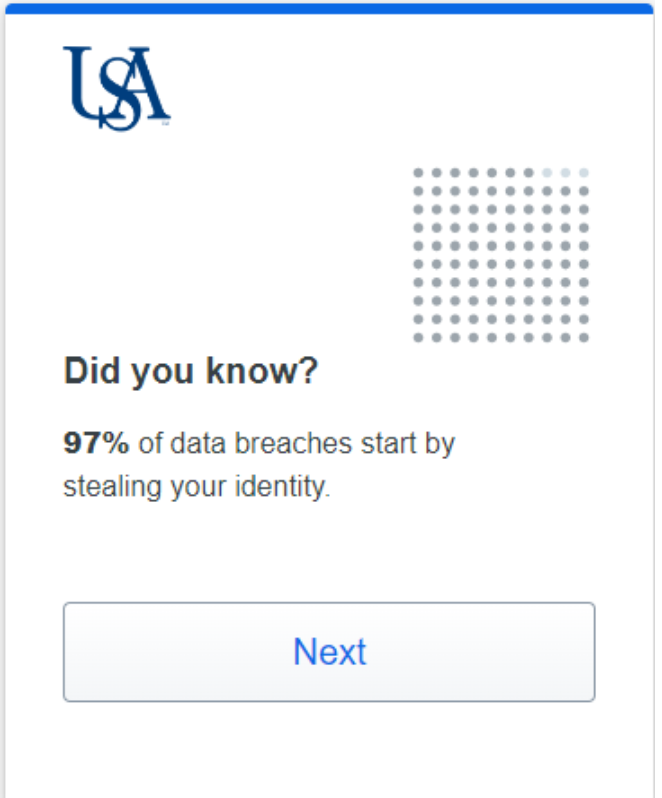
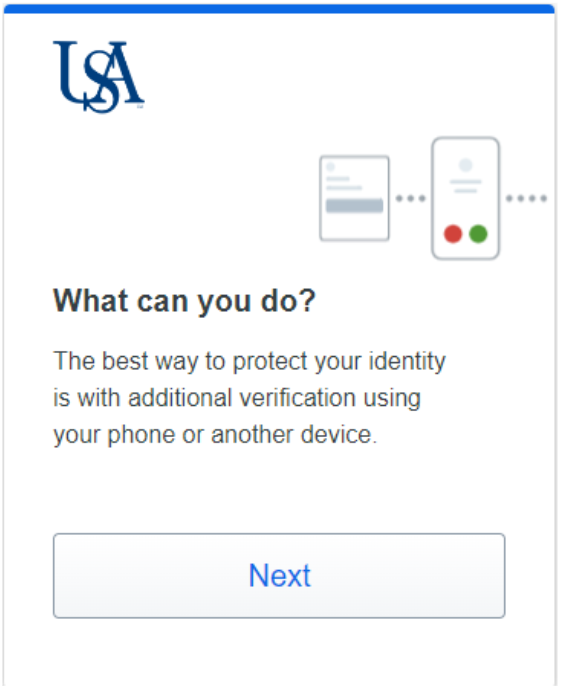
6. Select the "Duo Mobile" option.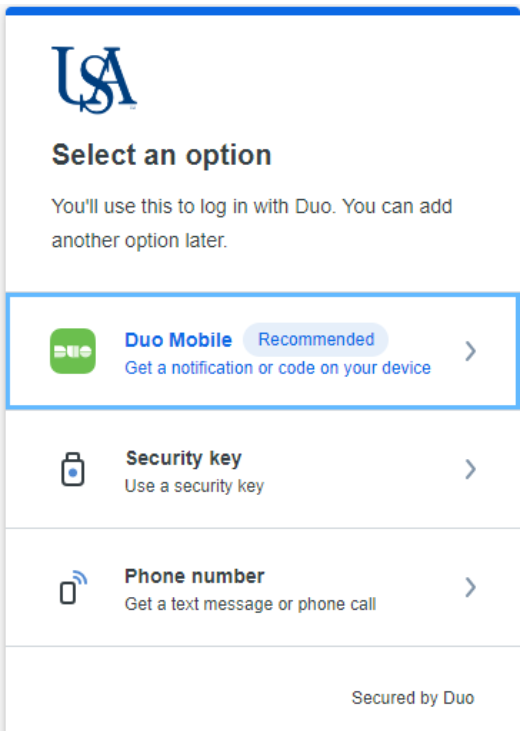
7. Enter your mobile number (Including the area code) a select “Continue”.
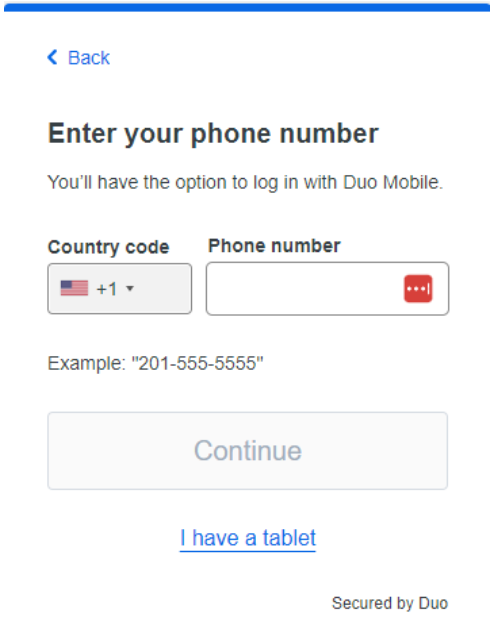
8. If the Mobile number entered is correct, select “Yes, it’s correct”.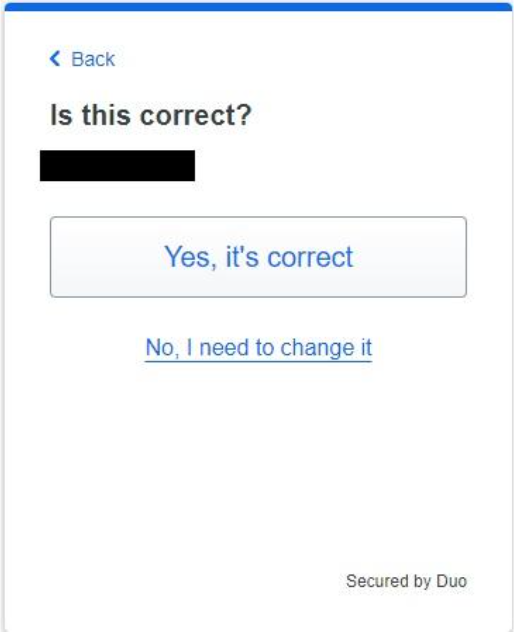
9. Download the Duo Mobile application from your App store and select “Next”.

10. Open the Duo Mobile App, select “Add”, choose “Use QR code” and scan the QR code with your mobile device.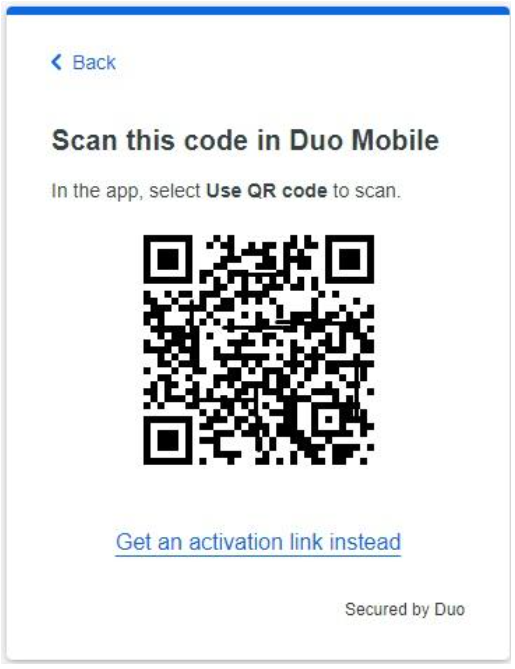
11. Once the account is added in the Duo app, click save.
12. Select “Continue”.